Though the latest iOS software update – iOS 10.3 works well with most iPhone and iPad, there is still a part of iPhone users encountered different issues after iOS 10.3 update. For example, iPhone/iPad battery draining faster in iOS 10.3, iPhone Wi-Fi keeping disconnecting, etc. Here in this article, we are going to talk about iPhone Home button not working after iOS 10.3 update.
“After updating to iOS 10.3 the home button has become unresponsive, sometimes needing a second click to exit an application. The first press does register on the phone since I can feel it vibrate but it does nothing. This is entirely random and I never know if one press will be enough to exit an application. This behavior started after the update.”
A user from MacRumors Forums
If you also find your iPhone Home button becomes randomly unresponsive in iOS 10.3 or earlier iOS version, keep reading on this article to get 3 Method to fix this iPhone Home button issue.
How to Fix iPhone Home Button Not Working in iOS 10.3/iOS 10.3.1
Before we start, you can clean your iPhone Home button and realign the connector port to see if the two tricks fix iPhone Home button unresponsive issue. If not, try following methods:
1. Recalibrate the Home button
If it is the iOS 10.3 software glitch that caused laggy Home button, the first thing you can try is recalibrating the iPhone Home button. Open any pre-installed app (like Weather, Wallet, etc.) and then follow these steps:
- Press and hold Sleep/Wake button until you see the “slide to power off”.
- Let go the Sleep/Wake button and hold Home button only until the slider goes away.
This kills the app and you’ll find that the Home button works better than before.
2. Restore your iPhone
You can also try to restore your iPhone Home button not working after iOS 10.3 update. But please make sure to back up your iPhone with iCloud before you restore your iPhone.
3. Enable AssistiveTouch
If your iPhone Home button does not work properly, you can enable AssistiveTouch feature to have a virtual home button on the screen. It allows you to control your device, help you perform gestures like a pinch, multi-finger swipe, or 3D Touch, and use Siri. To turn on AssistiveTouch, go to Settings on your iPhone, choose General > Accessibility > AssistiveTouch, then turn it on.
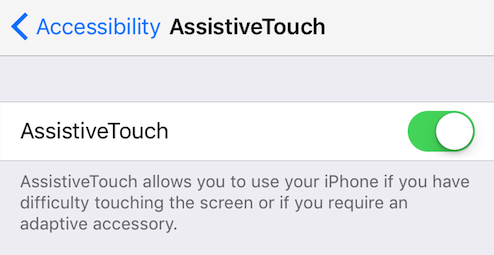
Any other suggestion to fix iPhone Home button not working in iOS 10.3/iOS 10.3.1? Inform us via comment.