AssistiveTouch on your iPhone helps you perform gestures like a pinch, multi-finger swipe, or 3D Touch, and use Siri. Besides, you can also use AssistiveTouch to find and adjust certain settings like Volume, Rotate Screen, Lock Screen and more from any of your iPhone screen. However, some of them got iPhone AssistiveTouch freezing issue from time to time in iOS 10 and iOS 11.
“Recently I have updated to current latest iOS 11. And I experienced the Assistive Touch stuck on my screen, no matter how many time I slide it, it just remain solid. Have you guys ever experience this kind of issue? I’m using iPhone 7 Plus.”
How to fix iPhone AssistiveTouch not responding in iOS 11 or iOS 10? Follow this article to solve this problem.
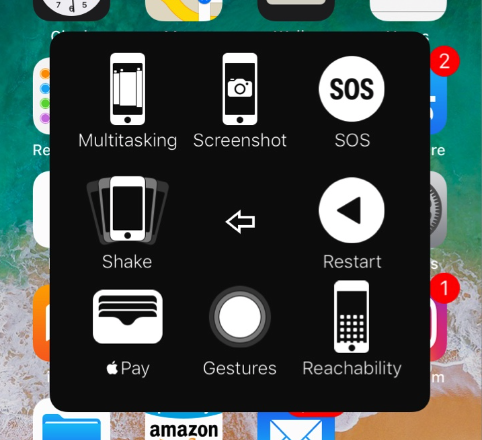
How to Fix iPhone AssistiveTouch Freezing in iOS 11/iOS 10
1. Check your iPhone touch screen
First of all, make sure there is no damage with your iPhone touch screen. To protect your iPhone screen from cracking, you can get a screen protector or a case for your iPhone.
2. Turn off AssistiveTouch and then turn it on again
If there is nothing wrong with your iPhone screen, you can go to Settings > General > Accessibility > AssistiveTouch to toggle AssistiveTouch feature off and on.
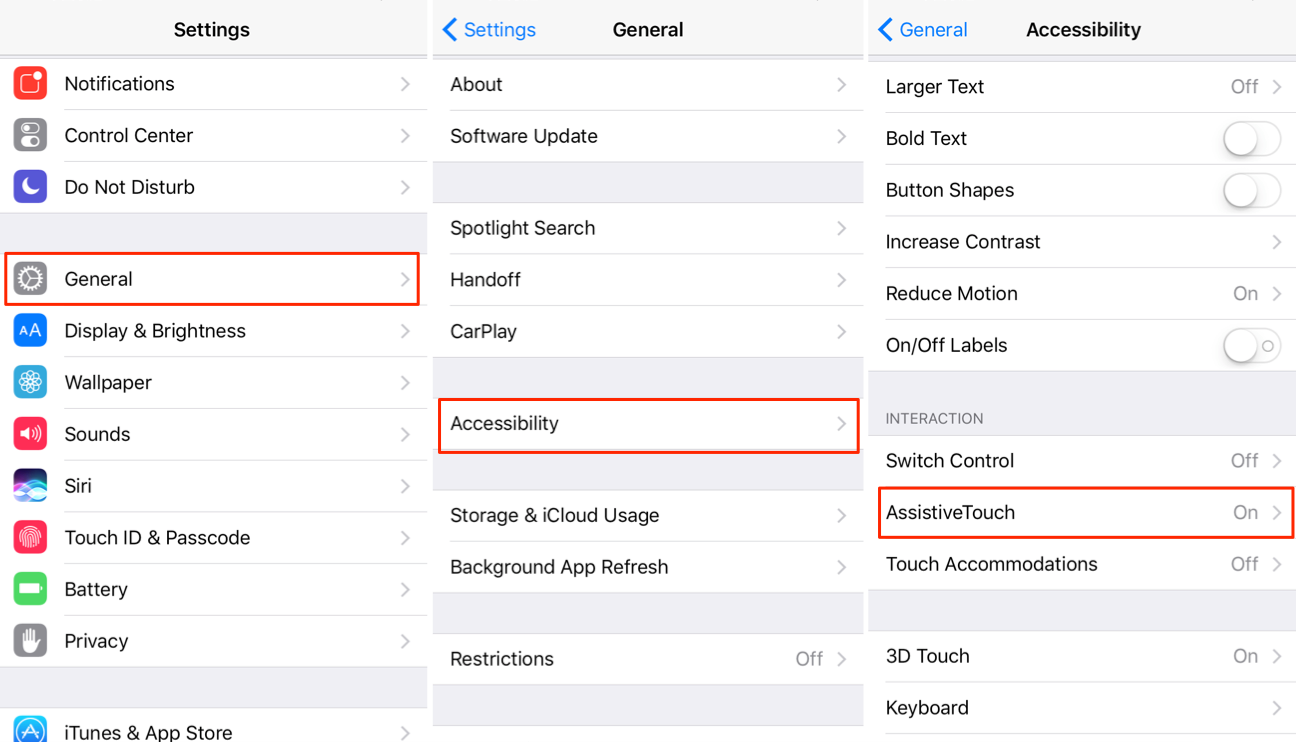
If this trick doesn’t fix iOS 10/iOS 11 AssistiveTouch not working problem with your iPhone, keep reading to learn other methods.
3. Restart your iPhone
Also, you can fix iOS 10/iOS 11 AssistiveTouch not responding by restarting your iPhone: Press and hold the Sleep/Wake button until the red slider appears > Drag the slider to turn your device completely off > After the device turns off, press and hold the Sleep/Wake button again until you see the Apple logo.
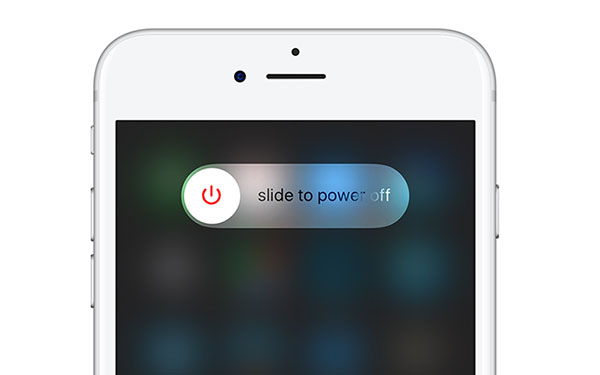
4. Wait for iOS update
The AssistiveTouch freezing issue might be a temporary bug in current iOS version. In this case, you can wait for iOS update to see if it fixes iPhone AssistiveTouch not working issue.
Any other idea to fix AssistiveTouch freezing on iPhone in iOS 10/iOS 11? Inform us via comment.
This problem is always facing with my iphone x. i hope that Apple can solve it soon.
AssistiveTouch Freezs on my iphone SE. The operation system is ISO 11.3.1. Please help me out. Thanks
Hello, Chen, thanks for reading our article and i am sorry for the delay reply. If you have tried our solutions on the post but your iPhone SE still freezes, to help you solve this issue soon, would you please contact support@apple.com to get solution directly? We strongly believe Apple will help you tackle this issue soon.
If there is anything i can help you with, please just let me know.
Thanks for your kind understanding and feedback in advance.
Hello. I have an iPhone SE that is a year old and has IOS 11. It does not have any physical damages and it has not been dropped recently. Today, I was using the assistive touch feature and it froze on the phone screen. Any other vacant part of the screen is completely unresponsive to touch, although I am able to access the pull down menu, my notifications are unresponsive to touch too. I have tried a soft reset but the “Swipe to power off” is not responding to my touch. I have also tried holding the home button and Sleep/wake button until I see the Apple logo but that has not worked either. I am very confused as to what to do as I can’t use my phone. Your help will be much appreciated.
Hello, Ginny, thanks for contacting us. Given this situation, here are our suggestions for you:
1.Press and hold both the Home and the Top (or Side) buttons for at least 10 seconds, until you see the Apple logo.
2.Everyday plugging and unplugging the connector will also lead to iPhone Home button unresponsive, because of it may inadvertently shift some things out of place. In this situation, you can try plug a USB cable into your iPhone > Then, slowly push down on the 30-pin connector, so that it pushes up behind the home button > While you do it, simultaneously tap the Home button > Remove the cable, and see if that fixed the problem.
3.After long time usage of iPhone or iPad, the Home button would get dirty, which also can be the reason why its not working. To clean it, please use isopropyl (rubbing) alcohol and a cotton swab.
4.You can also choose restoring your iPhone to fix the problem, which works many times. But you need firstly back up your iPhone, and then choose restoring operation.
5.If none of above four methods fail to help you out, unluckily, it seems that your iPhone Home button suffers from a completely de-function. But do not worry. iPhone is equipped with an amazing feature – on-screen Home button. You can totally enable it to replace the physical button. To enable the on-screen Home button, go to Settings > General > Accessibility > Assistive Touch > Turn Assistive Touch on, and you’ll see a small circle appear on iPhone screen. Tap it, and you will see six options: Home, Siri, Favorites, Notification Center, Device, and Control Center.
If problem persists, we are really sorry for we may fail to help you solve issue this time. To help you get efficient solution soon, we highly recommend you to contact Support@apple.com directly for quick solution.
If there is anything we can help you with, please do not hesitate to contact us.
Thanks for your generous support and kind understanding in advance.
It is now July of 2019.
My iPhone SE screen freezes when running iOS 12 (any version); then after a while it unfreezes. (Then later it comes back.) I’ve been trying to isolate this issue for over six months, when today I ran across this article. Yes, I use Assistive Touch! I am now testing to see if Assistive Touch is indeed the culprit of all my problems.
Other information you may find useful… My iPhone SE was replaced by Apple, but the problem persisted. I bought another iPhone SE when it went on sale (because it was so cheap and I love my SE and never want to give it up; now I own two of them); it has the exact same issue. So that’s THREE–count them THREE–iPhone SEs with the exact same problem. Chance of coincidence around one in a gazillion.
I have found the only 100% reliable cure is to restore to factory settings (using iTunes), then restore from a backup made before the bug appeared. Not restoring from a backup also works fine as long as a restore to factory settings was performed using iTunes. Then later the bug reappears.