Apple introduced fantastic features like screen effects, iMessage App Store, and Digital Touch to Messages app in iOS 10. And in the latest iOS 11, Apple brings some small but notable updates to Messages apps to make it more completive and user-friendly. For example, you are able to sync all messages across your iOS devices via iCloud, use Apple Pay to send or receive money using iMessage, and open iMessage apps in an easier way.
However, after updating to iOS 11, some iPhone users have found their iPhone Messages app keeps crashing or freezing constantly. If you have the same experience and look for solutions to resolve this problem, follow this article to get some potential tips to troubleshoot iPhone Massages app crashing issue in iOS 11 or earlier iOS 10.3.3.
How to Fix Messages App Keeps Crashing in iOS 11 on iPhone
1. Restart your iPhone
The easiest way that can be effective to resolve many minor iOS issues is restarting your iPhone. It won’t take you long but offers you a high chance to fix iOS 11 Messages crashing.
To restart your iPhone, hold the power button until you see the slide, next drag the slider from left to right to turn off your iPhone. Then you just need to long press the power button to turn your iPhone on again.
In iOS 11, you are also able to restart your iPhone using AssisstiveTouch: tap on the AssistiveTouch menu > Device > More > Restart.
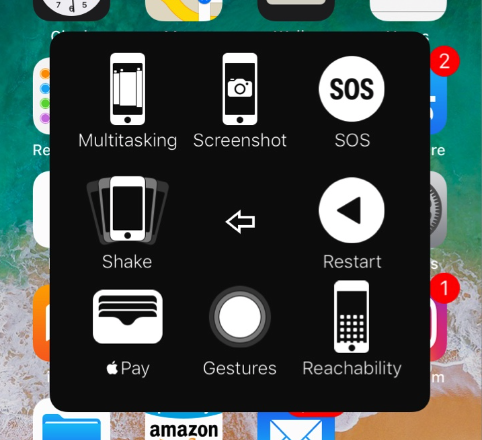
2. Use 3D Touch to access conversations
If your Messages app crashes when you try to enter it by tapping the app icon, you can use 3D touch to access conversations in Messages. Just firmly press the Messages icon and then you can see a shortcut menu that allows you to create new message or enter the most recent conversation threads.
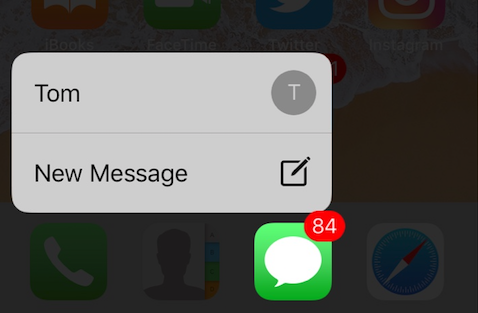
3. Reset all settings on your iPhone
There are many people successfully fixed Message app crashing issue by resetting all setting on iPhone. It will remove all of your iPhone preferences for Wi-Fi, Bluetooth, Do No Disturb, Notifications, General, Sounds, Brightness & Wallpaper and Privacy but keeps all your iPhone data and files. To reset all settings on iPhone, go to Settings app and then choose General > Reset > Reset All Settings. You’ll be asked to enter your passcode to confirm.
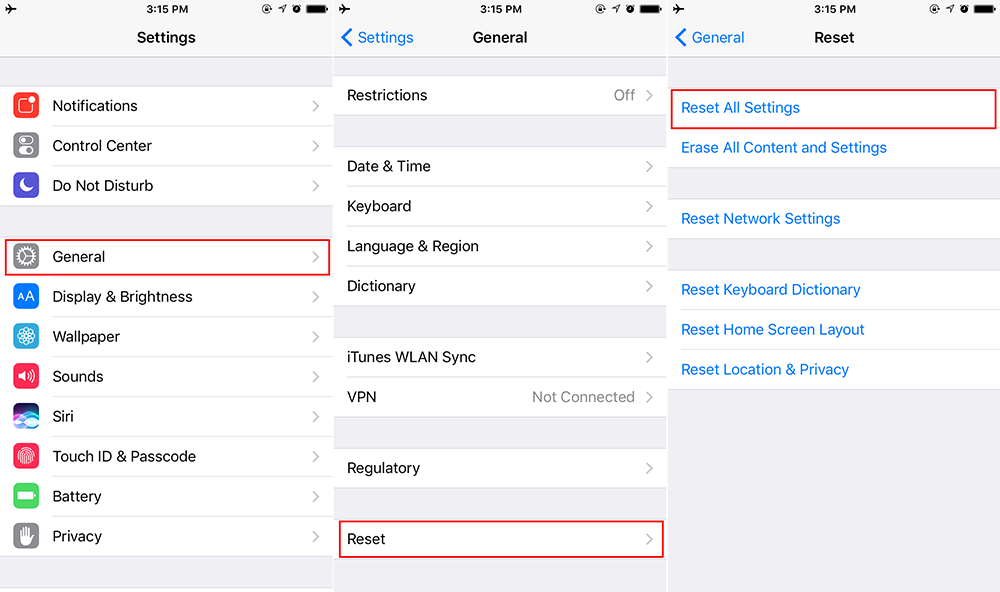
4. Downgrade from iOS 11 to iOS 10.3
The last resort to fix iPhone Messages crashing in iOS 11 is to downgrade your iPhone to iOS 10.3.2. For full steps to remove iOS 11 and re-install iOS 10.3.2, check: How to downgrade from iOS 11 to iOS 10.3 >