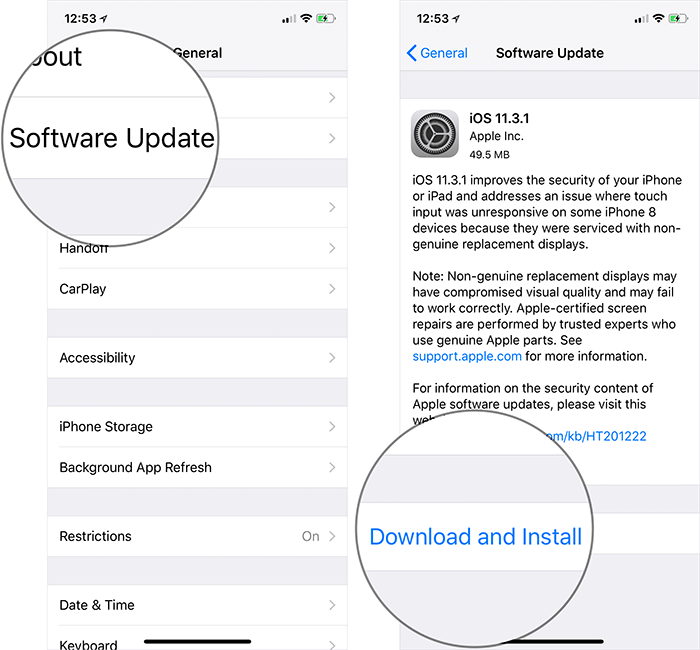“I use iPhone XS, iOS 12 and there is a problem that this accessory is not be supported while charging. Please help me. How can I fix this issue?”, said an iPhone user.
To be honest, “This accessory is not supported by this iPhone” error is not an unusual problem, and many iPhone users (including me) have encountered it at some point or the other.
The problem mostly happens if you are using an uncertified lightning cable. But you still see this issue even when you are charging your phone with an Apple certified lightning cable. So, in this post today, we’d like to share with you a few tricks that have worked for fixing “This Accessory Is Not Supported by This iPhone” error.
How to Fix “This Accessory Is Not Supported by This iPhone”
1. Remove dust from the charging port and the cable.
The first thing you need to do is checking out to ensure that the lightning port on your iPhone does not have any dirt. You can use a pushpin to take out of debris or pocket lint that might be preventing the accessory from charging the device.
After we cleaned up the port, we could charge our iPhone without any problem. So, we advise you to check the charging port firstly before moving on to the next solutions.

2. Change the charging cable.
As we talked before, most of the “this accessory is not supported” issues are caused by the cable. We suggest you to change an official Apple cable, plug it into the power socket and charge your iPhone. See if the error still appears. If it doesn’t, you are good, maybe your old charging cable has been broken somehow. If it does, go through the next solution.

3. Unplug the device from power source and reboot It.
Another trick that you should try is plugging your iPhone to charging adapter when it is rebooting. When you see the error on the screen, simply unplug the charger. After that, reboot your iPhone/iPad. Finally, while it’s restarting, quickly plug the charger back in your device.
Once your iPhone successfully restarts, charging will go smoothly without the “This Accessory Is Not Supported” error.
4. Make sure the iOS is up to date.
The new version of iOS often comes with multiple bugs fixed and performance improvements. If there is an update available, try to update your iPhone to the latest iOS version. Please go to Settings > General > Software Update and then download and install the update.