FaceTime is Apple’s free video phone calling app. It’s convenient to call far away family and friends over WiFi or cellular data. However, during using it, many users came cross FaceTime not working issues, especially after updating to iOS 10.3.3/10.3.2. In below, we list the most common FaceTime problems:
- FaceTime not activating
- Can’t make or receive FaceTime calls
- FaceTime connecting or sound issues
Now, official public iOS 11 is available for everyone. While, after updating to this latest iOS version, FaceTime not working problems may still happen and bother you. In order to fix the issues, in this article, we provide several basic tips.
Also read: iMessages waiting for activation in iOS 11/10.3.3? How to fix.
How to Fix FaceTime Not Working in iOS 11/iOS 10
FaceTime not activating
If you are going to use FaceTime app, firstly you need to activate it on your device. To do this, simply head to Settings > FaceTime, and toggle FaceTime to ON. While, when activating FaceTime, you probably get one of the following error messages:
- Waiting for activation
- An error occurred during activation
- Activation unsuccessful
- Could not sign in, please check your network connection
Once you see any of these notes, you can try to fix it by following the tips in below:
1. Check whether you are connected to WiFi network or cellular data and make sure it’s reliable.
2. Check whether time zone is set correctly. Go to Setting > General > Date & Time, disable Set Automatically, then change the time zone or the date and time.
3. Restart or force your iOS device.
4. Disable FaceTime and then turn it on. To do this simply, proceed to Settings > FaceTime.
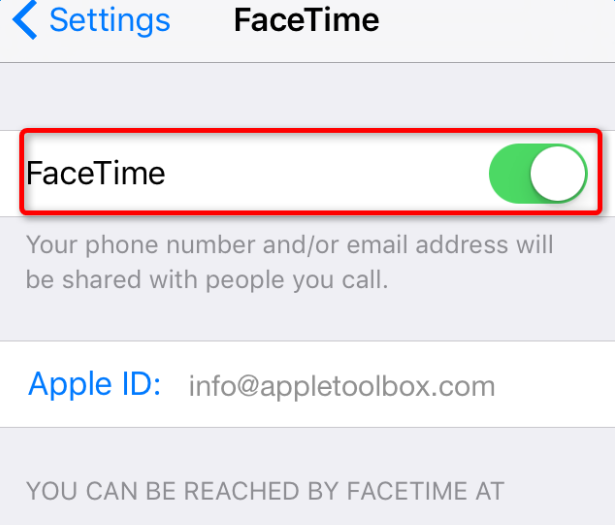
5. Reset network settings. Proceed to Settings > General > Reset, and tap Reset Network Settings.
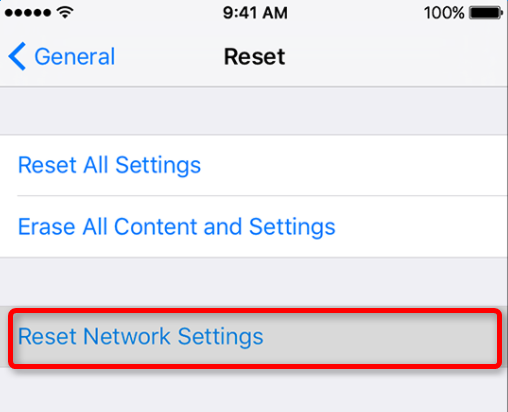
FaceTime can’t make or receive calls
When using FaceTime, if you can’t make or receive calls from others, you’re suggested to try the below ways and see whether they are helpful.
1. Go to Settings > FaceTime and make sure FaceTime is enabled.
2. Make sure cellular-data or WiFi connection on your device is stable.
3. If you are going to use FaceTime over cellular data, check Use Cellular Data is on for FaceTime. Head to Settings > Cellular > Use Cellular Data For, and turn on FaceTime.
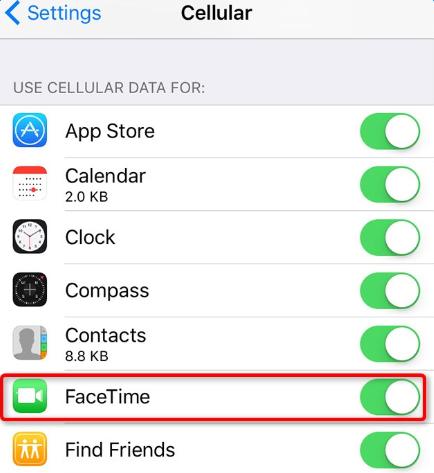
4. If you don’t see the FaceTime setting, make sure Camera and FaceTime is on under Settings > General > Restrictions.
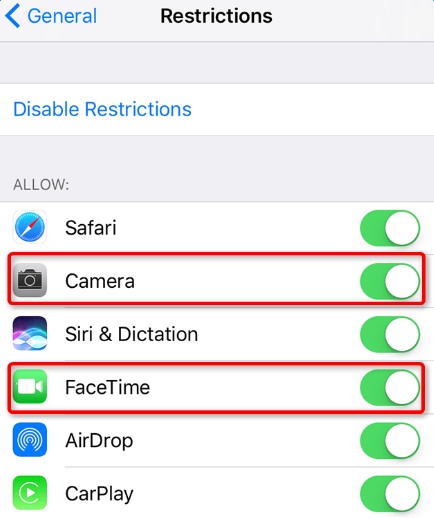
5. Make sure that you have the correct phone number or email address listed.
6. Restart your device.
FaceTime connecting or sound issues
When you are having a video phone call with another person via FaceTime, you may meet connecting or poor sound issues, like connection alerts, unable to connect, black screen, dropped calls, etc. The main cause is slow WiFi connection or cellular network. So simply make sure both you and the person that you are calling are using a fast WiFi or cellular data. If you are calling over WiFi, FaceTime requires a broadband connection.