The minimum storage of an iPhone 7 is 32 GB, which double that of previous generation. But this added storage space is still not enough for users. And people will quickly run out of this limited space with media files, emails and messages.
To free up space on iPhone 7, you have to delete some useless files and apps. And for me, I have to delete my saved messages, which takes so much of my iPhone space. But before removing, I need export some important messages from my iPhone to my computer for backup. Then the question is coming, how to extract and backup messages on iPhone 7?
How to Backup iPhone Messages (SMS and iMessages)?
Somebody use iTunes to backup iPhone 7. But we all know that the backup file you saved on computer is encrypted and you can’t view the content in iTunes backup except you restore your device.
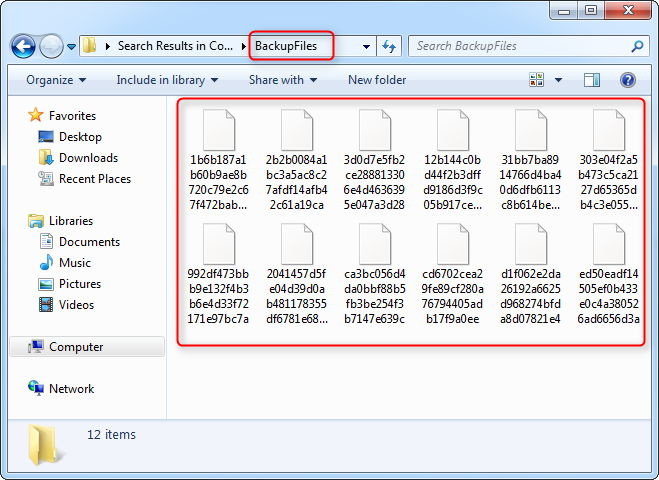
Just as the screenshot shows, the backup is some files that you can’t read. How can we know what messages we saved to iTunes?
Luckily, there are some professional apps to help you export data from your iPhone 7 to computer directly. These apps works on computer, and after you download and install them, you can extract almost anything, including messages history, from your iPhone 7.
A list of Apps for iPhone Messages Exporting (8 Recommended Apps)
In this post, we listed some popular used apps that helps you export text messages and iMessages from iPhone 7. And most of them could save messages as PDF, Text or other readable files, in this way, you can easily view the messages that you download to your computer. (But notice that all of these apps are not free, if you have some free apps, please leave them on the comment section.)
1. AnyTrans – The Ultimate iPhone Manager. After searching “export messages from iphone 7 to computer” at Google, we found this iOS manager, and its tutorial said that it can transfer messages from your iPhone 7 to any Window or mac computer. We’v tested this, and after backing up our iPhone 7, we saved selected messages as html on an windows computer. And the interface shows it can export other items from your iOS device to computer, like contacts, photos and songs.
2. iExplorer – Access Everything on iDevices. Although the features of iExplorer from Macroplant seems less than those of AnyTrans, you can also use it to backup messages history on your iPhone 7 by following its tutorial. And the speed is also fast and the steps are simple. The latest version of iExplorer is version 4. (Notice that, if you upgrade from 4 to next 5, you need pay again.)
3, CopyTrans Contacts. CopyTrans developed so many small tools to export items from iPhone to computer. And this CopyTrans Contacts enables you to backup iOS messages, contacts and other texts. After you buy this app, you enjoy 2 years free updates.
4. PhoneRescue. PhoneRescue is one of top data recovery tools for iOS, and it helps you extract files from iPhone backups, and recover lost data . With this tool, you can also export messages from iPhone 7 or its backups (iTunes/iCloud).
5. iMazing. This transfer tool looks pretty and also help you get your music, messages, files and data out off your iPhone 7 or 7 plus, and fully compatible with iOS 10.
6. PhoneView. As its name said, Ecamm PhoneView helps you to view messages, call history, voicemails and WhatsApp call log on your iPhone or iPhone backup. And even extract them to your computer.
7. Tansee iPhone Transfer. This Tansee transfer tools also have the similar features to get data, like messages, songs and videos, between iPhone and computer, although the interface seems not that easy to use.
8. Decipher TextMessage. Just like CopyTrans, Decipher also developed so many tools to manage iOS devices. This Decipher TextMessages can quickly read text messages from your iTunes backup of your iPhone, iPad, or iPod Touch. And save and view attachments, such as images and videos. But this small transfer tool seems a little expensive.