“How do I delete photos from my iPhone but keep them in iCloud? I am trying to delete photos from my iPhone but when I do, those photos are removed from my iCloud Photo Library as well. I was hoping that iCloud Photo Library would keep the photos so that I can free up space on my phone and but still have access to the photos via iCloud.”
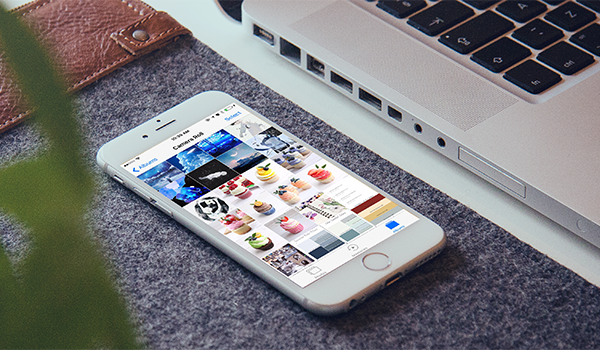
The pictures take up a larger part of storage space on iPhone. And when it comes to free up iPhone space, many people tend to start from deleting iPhone photos. However, if you enabled iCloud Photo Library, the photos will also be removed from iCloud Photo Library once you delete them from your device. Therefore, you may wonder if there is any way to delete photos from iPhone but not iCloud so you can still retain these photos in iCloud Photo Library.
How to Delete Photos From iPhone But Not iCloud
Actually, iCloud Photo Library is designed for sharing your photos across your devices. Any changes you make to your photos collection on iPhone, change on your other devices too. If you want to delete photos from iPhone but keep in iCloud, turn off iCloud Photo Library in Settings > iCloud > Photos.
By doing so, you can delete photos from your iPhone but still keep them in iCloud. But you cannot upload new photos to iCloud as disabled iCloud Photo Library on your iPhone. If you turn on iCloud Library again, the photos you deleted from your iPhone will also be removed from iCloud. That’s how iCloud works.
Apple doesn’t offer a direct way to deleted photos from iPhone but keep them in iCloud when iCloud Photo Library is on. But here in this post, we’ll show you two workarounds that may be helpful to you.
1. Backup Your iPhone Photos With iCloud Alternatives
As iCloud Photo Library is mainly designed for iPhone photo sync, not for photo storage, you can use iCloud alternatives to backup photos on iPhone. The favored iPhone photo backup apps include Google Photos, DropBox, OneDrive, etc. Your iPhone photos can be securely stored in the cloud after successfully uploading, and then you can delete them from your iPhone to reclaim storage space.
2. Sign Into Your iPhone With Another iCloud Account
Another workaround is to sign in to your iPhone with a new iCloud account. After uploading all your iPhone photos to iCloud that signed in with your old Apple ID, sign out this account and sign in with a new Apple ID. Then you can delete photos from your iPhone to free up your iPhone space. And you can still access the deleted photos from your other devices by signing in with your old Apple ID.
Similar Questions
- How to deleted photos from Mac but not iCloud?
- How to delete photos from iPad but not iCloud?
Summarize
iCloud Sync will automatically erase the photos you sync to Apple server once you stop syncing. Because iCloud Sync is just kind of tool to share things but not to backup things. If you just want to backup your photos on these devices, just choose some backup solutions like external hard drive. In this way, you can erase photos on your device to free up storage without any worry. (This also applies to iPad, iPod touch and Mac computer.)
Any other advice? Inform us via comment.