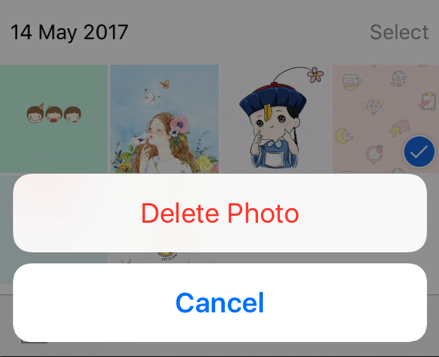The photo play an important role in people daily life, which records a lot of precious moments. And people are keen on catching the wonderful moments by taking photos with their iPhones at anywhere. However, too many photos with high quality taken on your iPhone will quickly take up your limited iPhone storage. How to delete photos from iPhone? This article below will help you learn how to delete photos from iPhone to free up more space.
How to Delete Photos from iPhone
1. Launch Photos app on iPhone.
Please unlock your device firstly and then go to the Photos app on your iPhone. After that, you need to click the Photos option at the bottom-left of the device interface.
2. Choose the category. And select the photos that you want to delete.
You can view your photos by Years, Collections, and Moments. Then please tap on Select button in the top right. After that, you need to tap on Select option on the right upper hand and choose the photos you want to remove.
3. Delete photos.
Please click the Trash Can in the bottom right after choosing the unwanted photos. Then it will let you confirm that you want to delete the photos. Please tap “Delete Photo” button. The photos will be removed successfully.