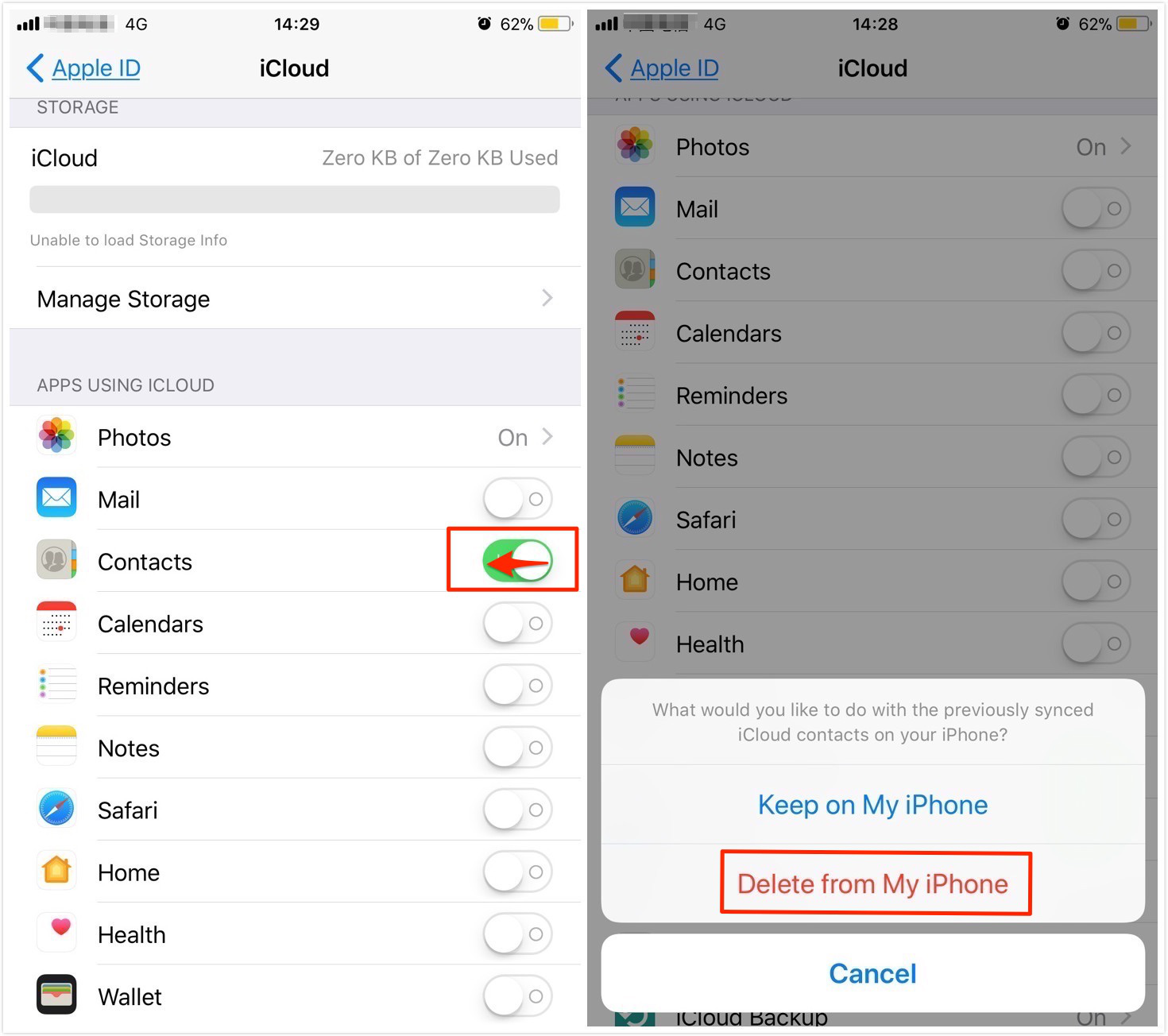How to quickly delete contacts on iPhone?This is a common issue for iPhone owners. This article will provide two simple ways to help you delete contacts on iPhone with few clicks.
Option 1:Delete multiple contacts on iPhone
What to do if you just want to delete a part of contacts instead of all contacts from your iPhone? You can follow the steps below to make it:
1. Open Contacts app on your iPhone.
2. Choose the contacts you want to delete and then click Edit button at the right corner.
3. Scroll down, tap the large red “Delete Contact” button and then tap Delete Contact again to confirm this operation.
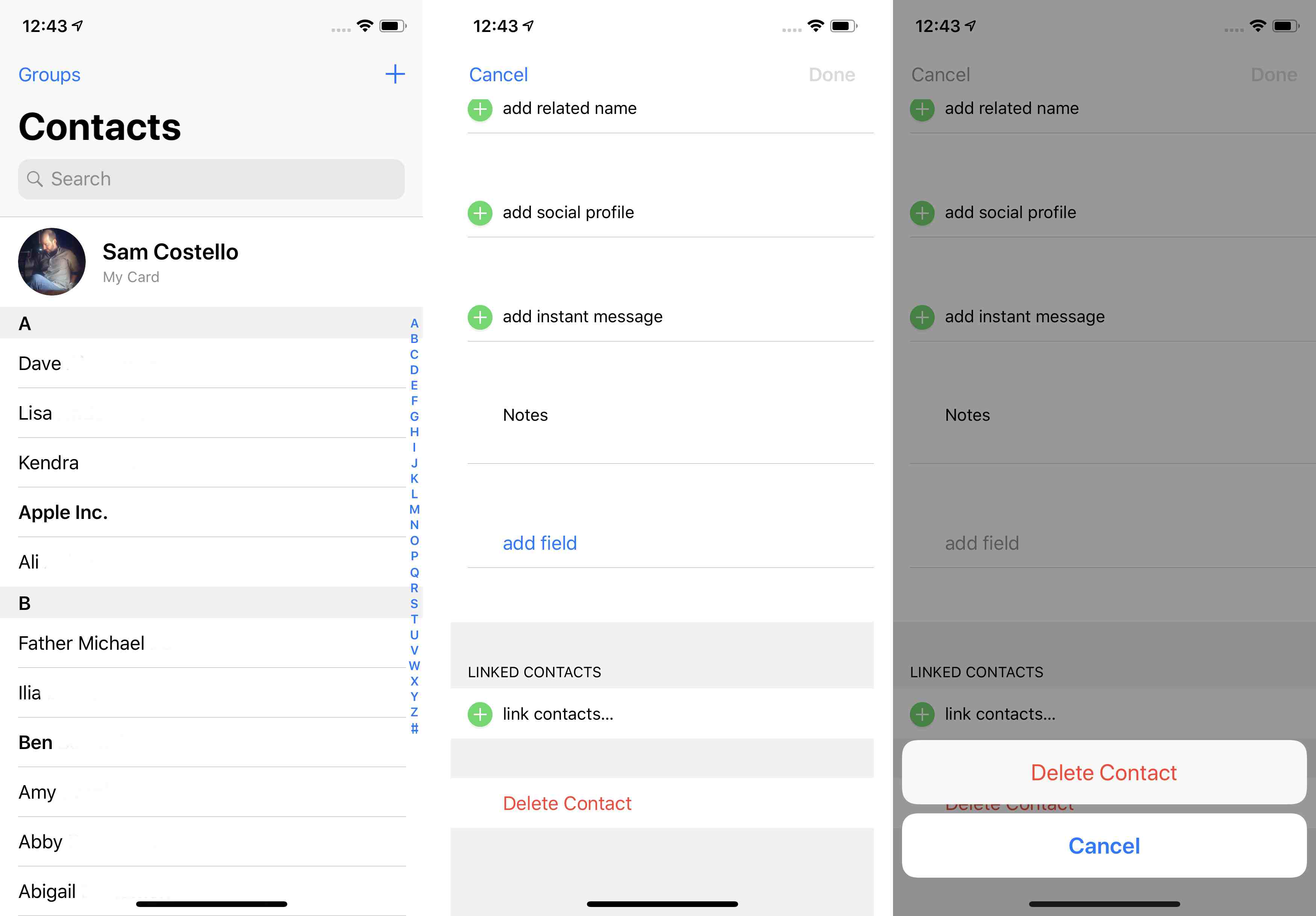
Option 2:Delete all contacts on iPhone
What to do if you want to delete all contacts from an account that you have already set up? Just turn Contacts on or off for that account: (take iCloud account as example).
1. Go to Settings > Tap iCloud (Passwords & Accounts).
2. Turn Contacts on if it was off. Choose Merge your iPhone contacts with iCloud. And by doing this, all iPhone contacts will be synced to iCloud.
3. Turn Contacts off. And then choose “Delete from My iPhone”. Then all contacts will be removed from your iPhone but still kept in iCloud.