The iOS feature – Text Replacement, can speed up your keyboard input of frequently-used sentences and text on iPhone. You may have created hundreds of keyboard shortcuts using this feature via Settings > General > Keyboards > Text Replacement. But what if all of these custom text replacements are gone after an iOS update, and it leaves you only the default text shortcut OMW?
Don’t Miss: The full list of iOS problems >>
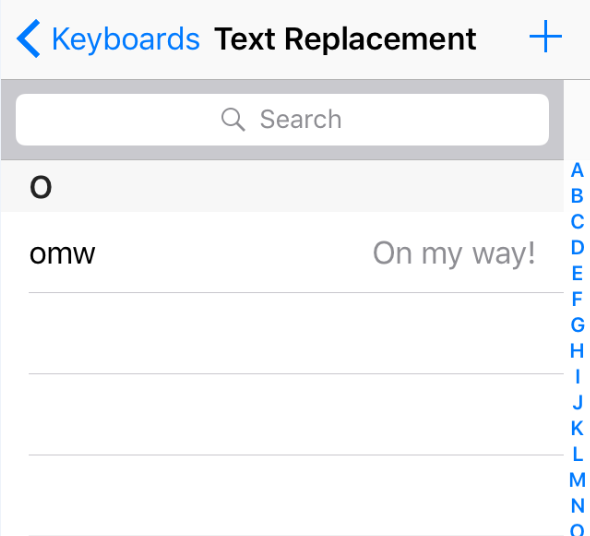
Why Did Your Text Replacement List Lose from iPhone?
It did happen to lots of iOS users before. To figure out how text replacement are gone from iPhone, we’ve read several similar topics on Question & Answer platforms. And it shows that this issue always comes after an iOS update or restore. It seems like that the restore process failed to restore people created text shortcuts to their devices.
How to Recover Missing Text Replacement List on iPhone?
To get back your missing keyboards shortcuts, we summerized some methods from Q & A topics and shows them on the following part. And all of these methods is aim to make the restoring process correct and bring back your lost text replacement.
Method 1. Restart your iPhone.
A few users said restarting iPhone solved this problem. Maybe after reloading your device, the disappeared text replacement list will be put to your device.
Method 2. iCloud account.
Make sure you are using the correct iCloud account. If you changed your account, then you’ll miss all iPhone settings, including your text replacement shortcuts. If you are using the correct account, you can log out your account and then login. After that, check whether your shortcut list comes back.
Method 3. Restore from iPhone Backup.
If you’ve ever backed up your iPhone to iTunes or iCloud, your text replacement list will also be saved there. Therefore, you can have a restore with the backup to get back your missing shortcuts.
But if your backups are too old, you are not suggested to restore because you are going to lose a lot from your iPhone after restoring. To restore your device, you can follow our related tutorials. And you’d better backup current data on your device to iTunes before restoring.