“Why are my contacts not showing up on iPhone 7 after iOS 10.3.2 update? Some contacts on iPhone I added recently doesn’t show up in my contact list but the contact names will appear when I text them in Messages app. Any idea of what I can do to fix this problem?”
Some of you may have experience of contacts suddenly disappearing from your iPhone after restoring from backup or updating to the latest iOS software. Or sometimes you just find your iPhone contacts not appearing in contacts book for no reason. It can be really frustrating and how to fix contacts not showing up on iPhone 7/6s/6/SE/5s? Follow this article to get some tips to troubleshoot this iPhone contacts issue.
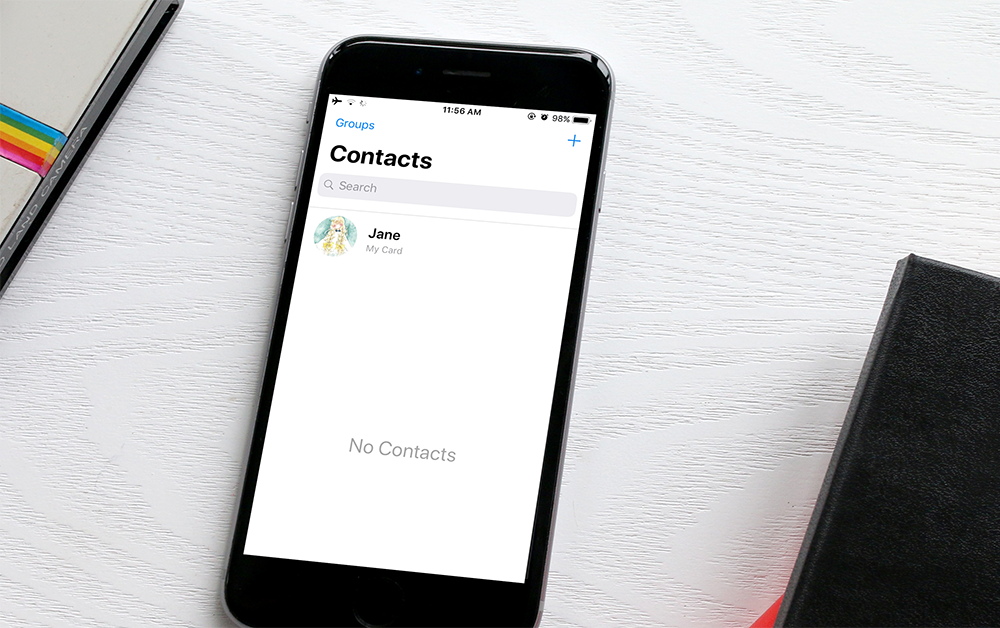
How to Fix Contacts Not Showing Up on iPhone 7/6s/6/SE/5s
1. Turn Off iCloud Contacts and turn it back on
If you have uploaded your iPhone contacts to iCloud, your can turn iCloud Contacts off and back on to sync your iCloud Contacts back to your iPhone correctly.
- Tap Settings > [your name] > iCloud.
- Turn Contacts off.
- Choose “Delete from My iPhone” if your data exists at icloud.com. Or choose “Keep on My iPhone” if you don’t have copy for your iPhone contacts.
- Wait a few minutes, and then turn Contacts back on.
2. Check contact group visibility
If your iPhone contacts doesn’t show up, it could be possible that you mistakenly hided all your iPhone contacts or some groups in Contacts app. You can open up Contacts app and tap Groups to check it. If you see a “Show All Contacts” option, tap it to display your iPhone contacts. Besides, if there is no check mark next to a contact group, it means this group is hidden from view and you can tap on this group to show this group in your contacts book.
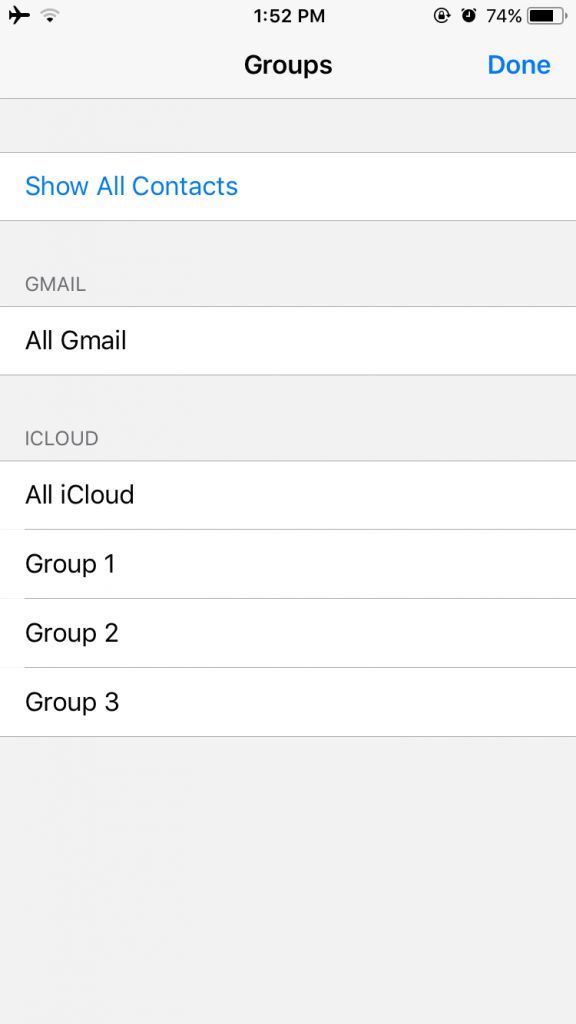
3. Restore your iPhone from iTunes/iCloud backup
If the problem still exist after turning off/on iCloud Contacts and checking your group visibility in Contacts app, you might need to restore your iPhone to resolve contacts not showing up on iPhone. You can follow the guides below to restore your iPhone from iTunes or iCloud backup: