Sometimes we may need to download iPhone or iPad apps that are only available in certain countries. In such case, we’ll need to change App Store country or region. Though it seems easy – just change the country/region information of your Apple ID, the real problem is that you need to update the payment method and billing address when you change Apple ID country/region information. For example, if you want to change your Apple ID country/region to Australia, you need to add a Australian credit card.
What to do if you don’t have an invalid credit card and billing address in that country/region? Here in this post, we’ll show you a workaround to change App Store country without credit card: create a new Apple ID with no payment method.
Steps to Change App Store Country Without Credit Card
First of all, you need to create a new Apple ID without credit card through following steps:
- Open iTunes on your Mac or PC and go to iTunes Store. Sign out your current Apple ID.
- Choose Apps from the menu in the upper-left corner.
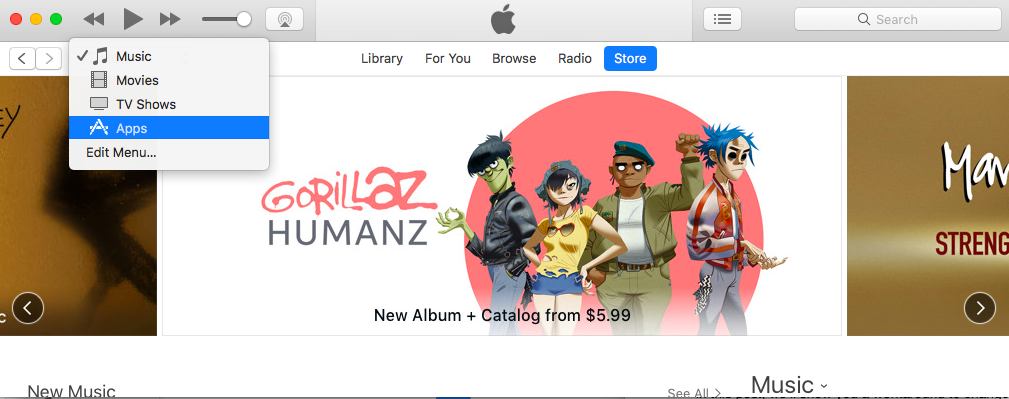
Create new Apple ID without credit card - Scroll down to select the country or region of iTunes Store.
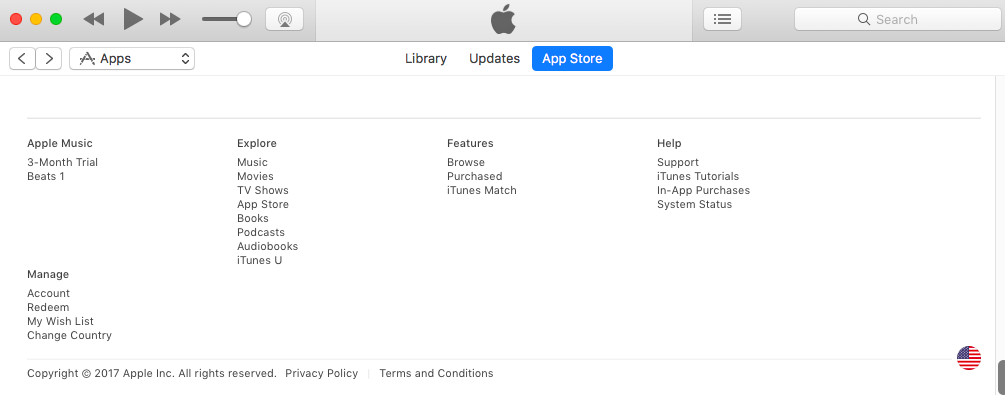
How to create new Apple ID without credit card - Find a free app to download and then iTunes will ask you to sign in with your Apple ID.
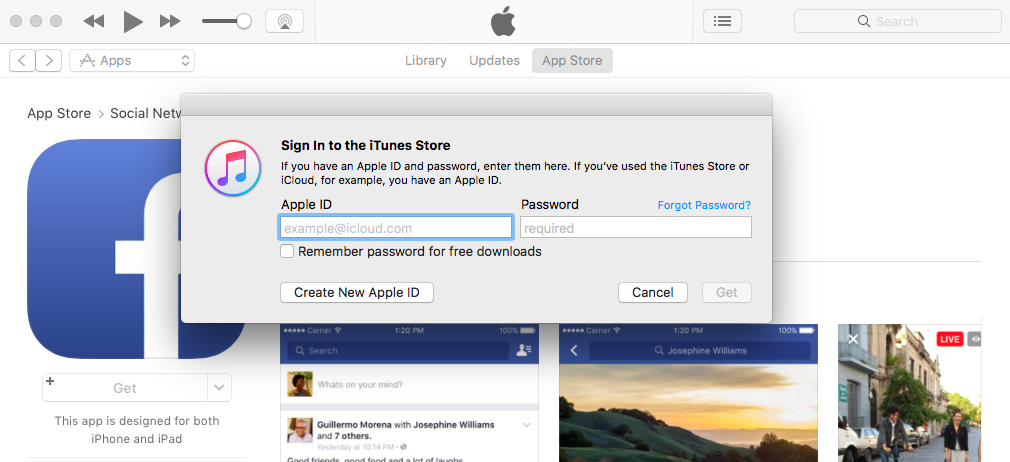
Create Apple ID without credit card - Click Create New Apple ID and follow the onscreen steps. Choose None when you are asked for payment information.
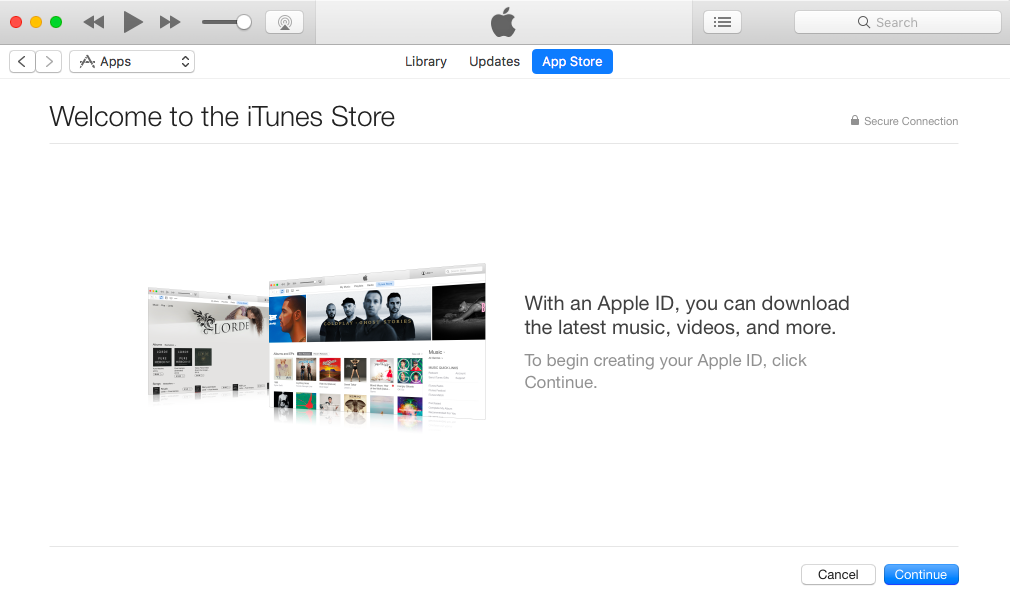
Create Apple ID without a payment method
After you create a new Apple ID, you can open App Store on your iPhone or iPad and sign in with the new Apple ID. App Store will automatically switch to the new country or region and you will see a pop up message saying: “This Apple ID is only valid for purchase in the [country/region] iTunes Store. You will be switched to that store.”