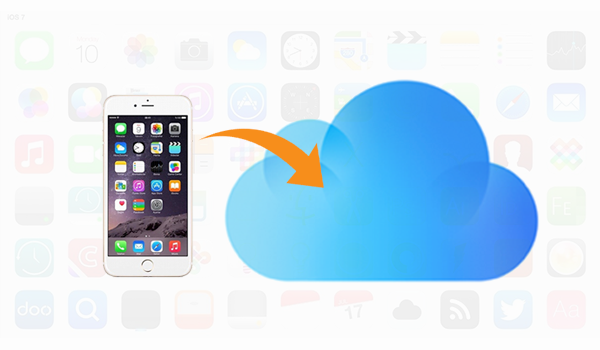
It’s a good habit to backup your iPhone on a regular basis in case any damage or data loss on device. As you know, Apple offers two backup options: backup with iCloud based on online cloud service, or with iTunes on computer. If you tend to wirelessly backup your iPhone 7/7 Plus, iPhone 8/8 Plus, or iPhone X, instead of creating a backup on computer, then iCloud could meet your needs. Before starting, let us take a brief look at iCloud.
Don’t Miss: How to backup your iPhone to iTunes
Firstly, iCloud is Apple-own cloud service and provides you 5GB of free storage space, for syncing and backing up your iOS data like documents, photos, app data, etc. And you can refer this post what’s in an iCloud backup to know more. After learning some basic knowledge about iCloud, we come to the topic on how to backup iPhone to iCloud in below.
How to backup iPhone 7/iPhone 8/iPhone 8 Plus/iPhone X to iCloud
Apple allows you to backup your iPhone to iCloud manually or automatically, and we will show you how to make an iCloud backup for your iPhone separately in below.
Manually backup iPhone to iCloud
Step 1. Connect your iPhone to a Wi-Fi network. Then go to Settings app on your iPhone > iCloud > Backup.
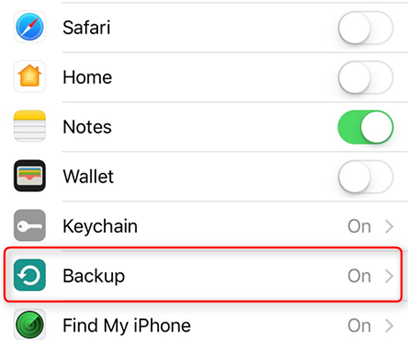
Step 2. Turn on iCloud Backup and tap “Back Up Now” to start backing up iPhone to iCloud. During the process, keep your device connected to Wi-Fi until the whole process ends.
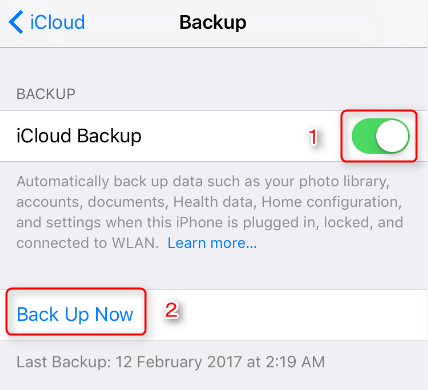
Note: As for the backup time, it largely depends on your Wi-Fi network speed and the data size to be backed up. And you can read our recent post to know how to speed up iCloud backup iPhone 7.
Step 3. You can check out whether the backup succeeded in Settings > iCloud > Storage > Manage Storage, then select iPhone you backed up. If the backup succeeded, the backup icon will appear with the time and backup size.
Automatically backup your iPhone to iCloud
In above, we talked about how to manually backup iPhone to iCloud. And iCloud will automatically backup iPhone, if you do the followings:
- Turn on iCloud Backup in Settings > iCloud > Backup.
- Connect your iPhone to a Wi-Fi.
- Connect your iPhone to a power source.
- Lock iPhone screen.
Pros & cons of iCloud backup
As we showed above, it’s easy and free to backup iPhone7/8/8 Plus/X with iCloud. iCloud can backup most of your iPhone data including messages, device settings, app data, etc. But it’s important to know some cons of iCloud backup. Some users complained large files were transferred slowly when backing up. What’s worse, some reported 5 GB of free storage was not enough for much iOS data, and they have to pay for larger storage. Now you are clear about some pros & cons of iCloud backup and you can decide whether backup your iPhone to iCloud or not.