“Hey guys, I can’t access the App Store with My iPhone 7 Plus since updated to iOS 10.3.2 yesterday night. It persistently shows ‘Cannot Connect to the App Store’. Can’t download new app nor update apps now. Any idea to fix it?”
Daniel from Twitter
It is quite common for us to see a blank or “ Cannot Connect to App Store” screen when we open App Store on iPhone 7/6s/SE/6/5s/5. This can be triggered by multiple factors – from iPhone network connectivity problems to Apple’s server issues, and fortunately most of them are easy to fix. If you also experience App Store not working on iPhone, follow this article to get 7 simple methods to resolve this issue.
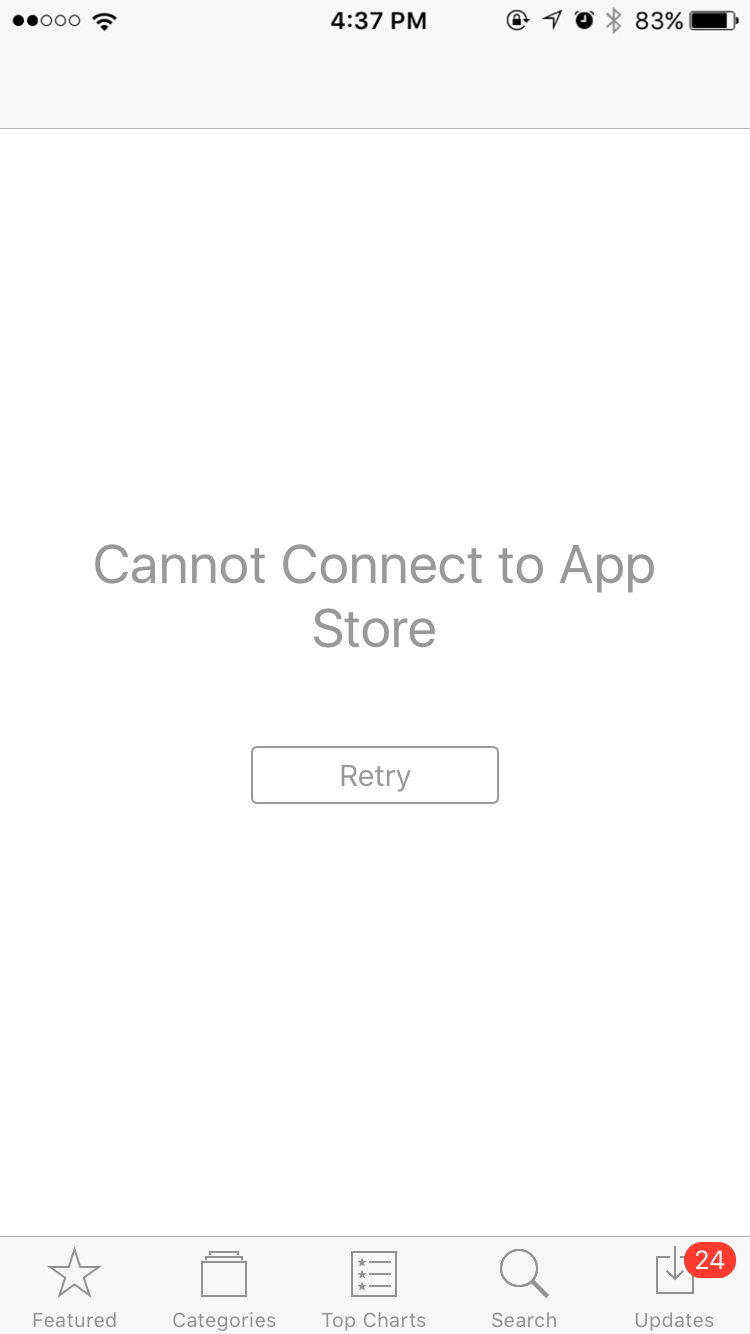
7 Methods to Fix App Store Not Working on iPhone 7/6s/SE/6/5s/5
-
Check Apple System Status page
In many cases, the reason why App Store won’t load is on Apple’s side. And you can check Apple System Status page to see if App Store is down. If there is any issue with App Store, you can click the message next to App Store to get more details about this issue. Then, you just need to wait for Apple to fix it.
-
Check your network connection
You may get either Wi-Fi connectivity problems or cellular issues that prevent App Store from loading data. You can visit any website with your iPhone browser to check if there is network connectivity problems with your iPhone.
-
Reset iPhone network setting
If you have network connection issues with your iPhone, you can try to reset your network settings to see if it fixes App Store not connecting. To reset your network settings, go to Settings > General > Reset > Reset Network Settings. Note that this will erase all saved Wi-Fi and passwords on your iPhone.
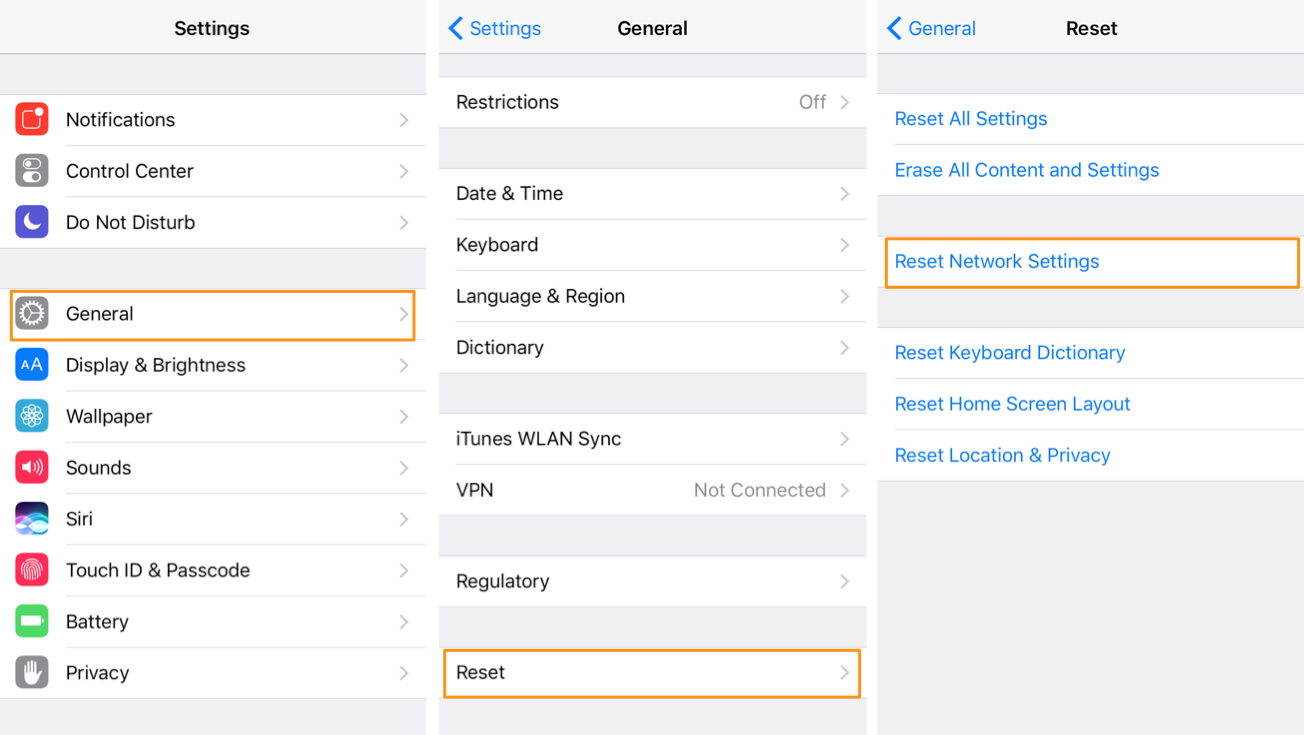
-
Sign out Apple ID and sign in back
Logging out you Apple ID can be a simple but worth trying way to resolve App Store not loading. On iOS 10.3 or later, go to Settings > [your name] > iTunes & App Store, tap your Apple ID to sign out (If you are using iOS 10.2 or earlier, open Settings > iTunes & App Store to sign out your Apple ID). Then sign in back and open App Store to check if the problem still exists.
-
Force App Store to close
To force App Store to close, double-click the Home button and find swipe up on App Store’s preview to close it. Then restart your iPhone and open App Store again.
-
Change iPhone language
Here are two tricks that might be helpful to fix App Store not downloading updates on iPhone. The first one: open Settings > General > Language & Region to change current iPhone language. Then open App Store to see if it can load data as expected. If App Store works properly, go back to Settings to change back your iPhone language.
-
Change iPhone Date & Time settings
Another trick to solve App Store not connecting/App Store blank screen is to change iPhone Date & Time settings through these steps:
- Go to Settings > General >Date & Time to toggle “Set Automatically” off.
- Set the date one year ahead.
- Open App Store.
- If you get “Cannot Connect to App Store” message, go back to the Settings and turn on “Set Automatically”, then open App Store again if it works properly.