“After iOS 11 installation, it popped up this error saying, Verification Failed, there was an error connecting to the Apple ID server. Anybody met this issue while signing iCloud account to sync contacts?”
When signing into iCloud, iTunes Store or App Store with your Apple ID, some of you may get a message saying: “There was an error connecting to the Apple ID server”. The reasons that cause this issue can be various, but usually most of them are easy to fix.
First of all, follow below steps to fix “an error connecting to the Apple ID server” no matter you are using iPhone or Mac/Windows computer.
3 Steps to Fix “an error connecting to the Apple ID server”
Step 1. Make sure you have stable Internet connection.
In many cases, this could be caused by poor Internet connection. If you are using Wi-Fi, try a different Wi-Fi network or reboot your router. Have issues in connecting to Wi-Fi network? Read following articles to troubleshoot common Wi-Fi issues on iPhone or Mac:
Step 2. Check Apple system status
You can visit Apple’s system status page to see if the Apple ID server is down for maintenance. If the problem is on Apple’s side, be patient and wait for Apple to resolve the problem.
Step 3. Restart your iPhone or computer
It seems flippant, but rebooting a computer, mobile phone, or tablet can actually solve many minor problems. The reason is simple: restarting iPhone/computer wipes away the current state of the software, and allows it to start over from square one.
If problem still exist, keep reading to get concrete solutions on how to solve “an error connecting to the Apple ID server” on iPhone or computer.
How to Fix Apple ID Verification Failed Error on iPhone
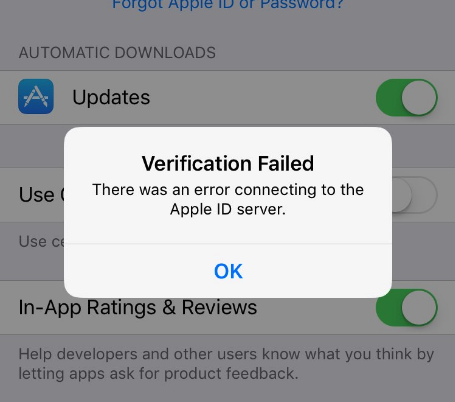
Many iPhone users receive this error due to incorrect iPhone date and time setting. To make sure the date and time on your iPhone is right, go to Settings > General > Date & Time to check if you accidentally disabled “Set Automatically” option, if yes, turn it to the On position.
How to Fix “An Error Connecting to the Apple ID Server” on Computer
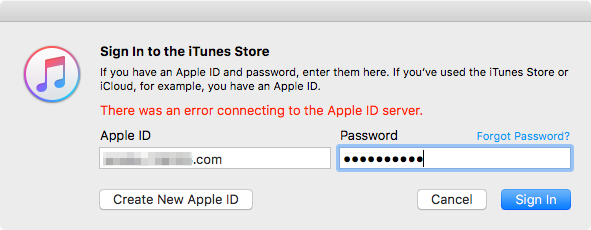
If you are using Windows computer with Kaspersky or other antivirus or firewall software installed, there may be relevant settings with the software that prevent your computer from connecting to the Apple ID server. You can either check the settings in your antivirus software settings or temporarily disable the antivirus software to fix this problem.
That worked, thanks
WOW – Such helping article…NOT. There is nothing specifi you have explained here to address the issue or what is causing it. Like – Apple changed server ID, or I require to allow following port through the firewall. or enable UPNP on firewall. Maybe configure bonjour service…
So yeah, you have for sure helped so many people that I cannot believe this article of usefulness is not announced in BCC or other mayor media or Apple themself
You have given advise equivalent of regular IT bloke stating – eemmm have you tried turning it off and on again?
I am so sarcastic because I have issue of this sort and none of your advices is worth a penny
Solution what worked for me..
Open Firefox goto options > Advance > Network > Settings
Select Auto-detect proxy settings for this network
Thats it.
Hello, Hussain, we are so glad to hear from you. If there is anything we can help you with, please do not hesitate to contact us.
Enjoy a nice day!
I hadn’t noticed the time/date was a bit off on the phone. Thanks for that solution it fixed the issue immediately.