There are two features in iTunes that can get music from computer to iPhone. One is to use syncing music feature, which is known to sync all songs to your new iPhone. But this will remove all your existing music. Luckily, there is another feature Apple added in iTunes to transfer a part of songs from iTunes library to your device without erasing data. After you switch to a new iPhone 8, iPhone 8 Plus, iPhone X, or iPhone 7/7 Plus, you can rely on iTunes to quickly add favorite music to your iPhone. Next, follow us to see how to use it step by step.
What You Need Before Starting
- An iPhone and one compatible USB cable for your iPhone.
- One Windows/Mac computer.
- The latest iTunes (iTunes 12.7).
How to Add Music from Computer to iPhone 8/8 Plus/7 with iTunes
Before starting, to make sure iTunes fully compatible with your iPhone, you need to download and install the latest version of iTunes (iTunes 12.7) on your computer.
Step 1. Open iTunes and connect your iPhone to computer via USB cable (Your computer may require you to download and install a driver to make your device recognized by your computer if it’s the first time you connect iPhone to your computer).
Step 2. If a message requires you to unlock your device, Trust This Computer or something else, just follow it.
Step 3. After your device is recognized, you will see the below iTunes interface. Then choose “Songs” as we show. Select songs you want to transfer, click “Add to Device” and choose your iPhone.
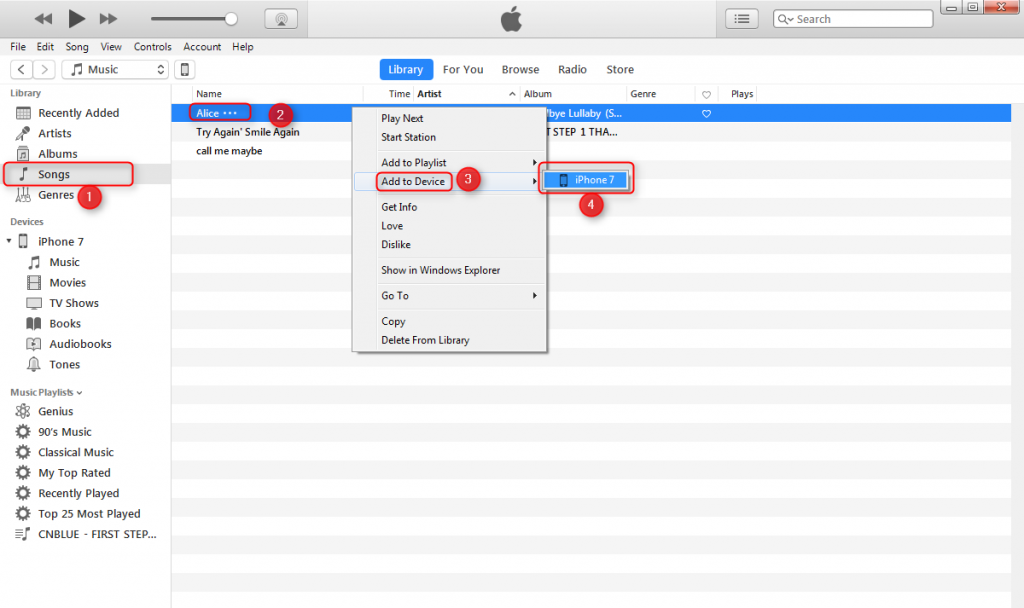
Step 4. You can go “Music” under Devices to check the transferring process.
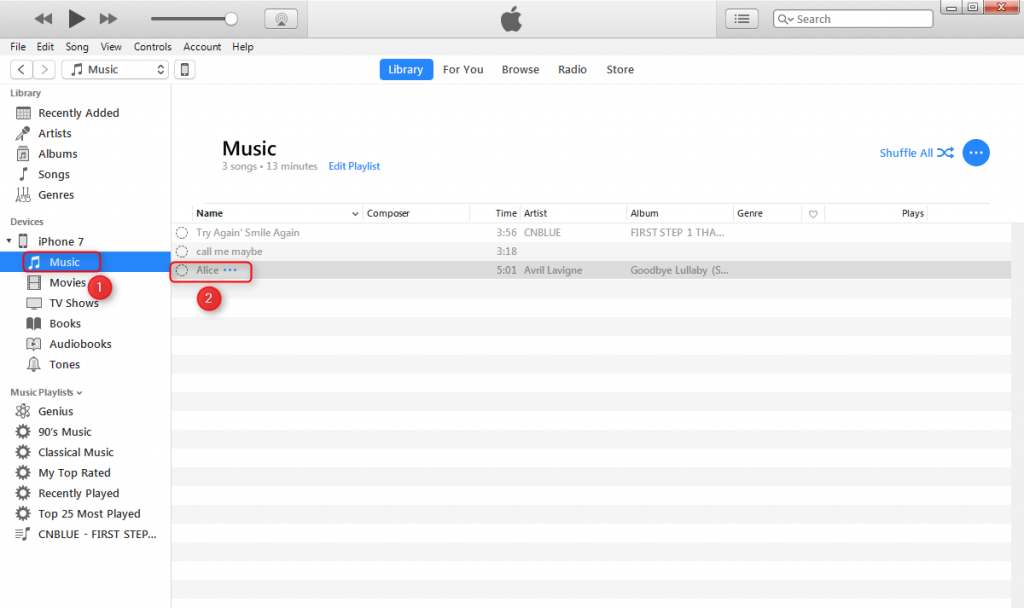
Step 5. If the transferring process ends, you will see the songs you added to your device in Device >Music.
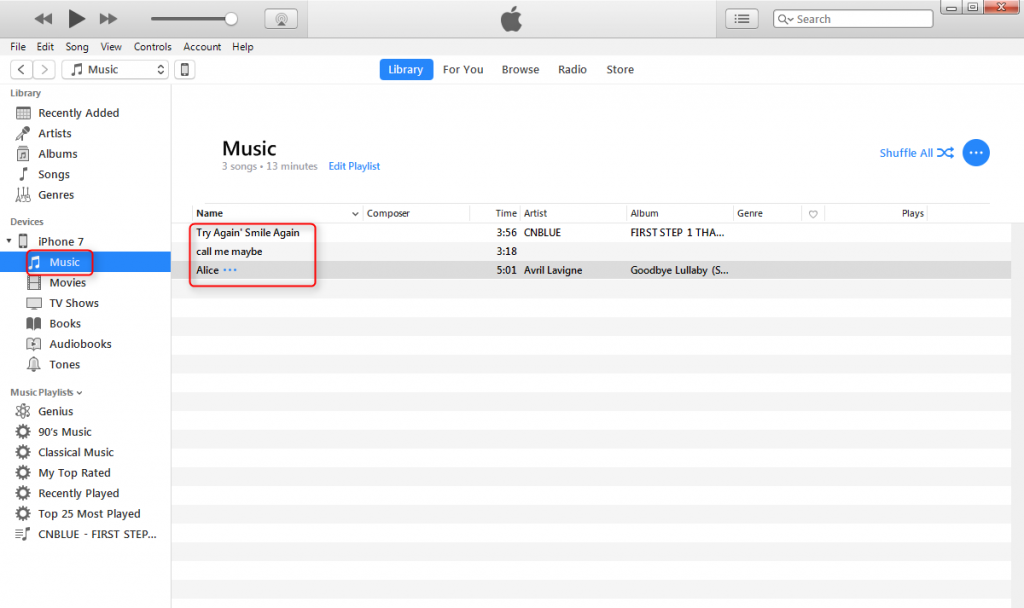
If iTunes not working to add iPhone music
When using iTunes, you may meet some iTunes problems that stop you from transferring songs to your iPhone. For example, if iTunes keep crashing and freezing. When this case happen, you can try to fix this issue by restarting your iTunes/computer, reinstalling iTunes or updating iTunes to the latest version. Of course, if all of these don’t work, you can try other methods we offer >>
The Bottom Line
You may know other ways to add songs from computer to iPhone, please share them in comment section below.