The built-in Health app on iPhone allows you to easily manage your health information by tracking data from fitness apps, monitoring your heart rate with BT device, collecting activity date from Apple Watch, etc. In addition, you can also set up your Medical ID within Health app to add emergency contacts to iPhone lock screen so that other people can make an emergency without unlocking your iPhone. Hopefully you’ll never need to use this feature, but just in case, you can follow this tutorial to learn how to set up emergency contacts on iPhone 7/6s/6/SE/5s.
How to Add Emergency Contact to iPhone Lock Screen
1. Open Health app and tap Medical ID tab.
2. If you have set up your Medical ID on iPhone before, tap Edit to continue. If not, you’ll find an option to create Medical ID.
3. On Medical ID information screen, tap “add emergency contact” and select a contact from your address book and then choose the relationship between you and your emergency contact.
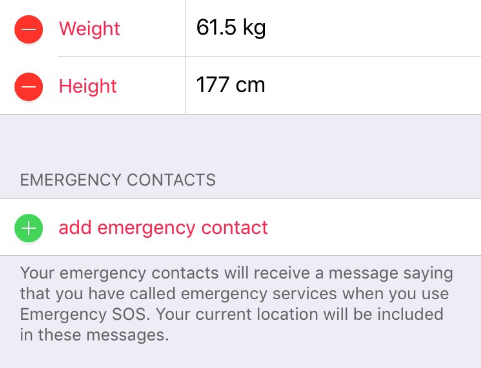
4. Don’t forget to turn on “Show When Locked” option to make your emergency contacts as well as other Medical ID information available from the lock screen of your iPhone.
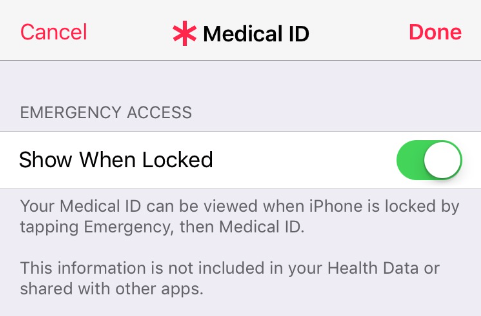
5. Tap Done when you’re finished.
Tip: Your emergency contacts will receive a text message with your current location when you use Emergency SOS – a featured introduced in iOS 10.2 and WatchOS 3 that allows you to call emergency services in your area. And you are also able to check and edit your emergency contacts from Setting > Emergency SOS in iOS 11 or from Settings > General > Emergency SOS in iOS 10.2/iOS 10.3.
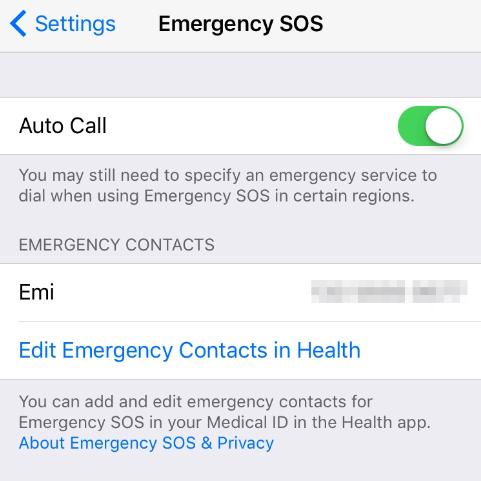
How to Make an Emergency Call from iPhone Lock Screen
After you complete the steps above, your emergency contacts and other important medical information can be accessed without unlocking your iPhone in case of emergency.
1. Press the Home button.
2. Tap Emergency > Medical ID.
3. On the Medical ID screen, other people can view you medical information and make a phone call to your emergency contacts.