By uploading your iPhone photos to iCloud Photo Library, you can easily access your picture collections from any device, anytime you want. To enable iCloud Photo Library, go to Settings on your iPhone > scroll down to tap Photos & Camera, and turn on iCloud Photo Library. Then iCloud will automatically upload your photos and videos in Photos app.
But sometimes, the iPhone photos won’t upload to iCloud the way they should, nor show up on other devices. If iPhone photos won’t upload to iCloud, usually you can find a static process bar under Settings >Photos & Camera >iCloud Photo Library, and it shows “Uploading [a number] items”. How to fix this problem? In this post, we’ll show you some useful solutions to fix iPhone photos not uploading to iCloud.
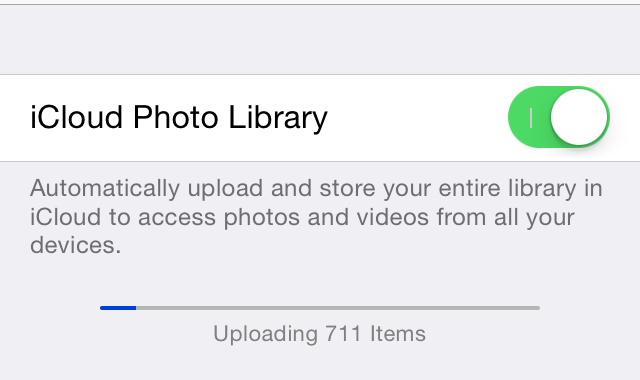
Methods to Fix Photos Not Uploading to iCloud on iPhone 7/7 Plus
1. Make sure you have enough iCloud storage
Apple only offers users 5 GB free iCloud Storage. If you exceed your iCloud Storage limit, your photos won’t upload to iCloud from iPhone. To check your iCloud Storage usage, go to Settings >[your name] > iCloud. If you run out of your free storage, you can delete some unwanted pictures in iCloud to save space or upgrade your storage plan.
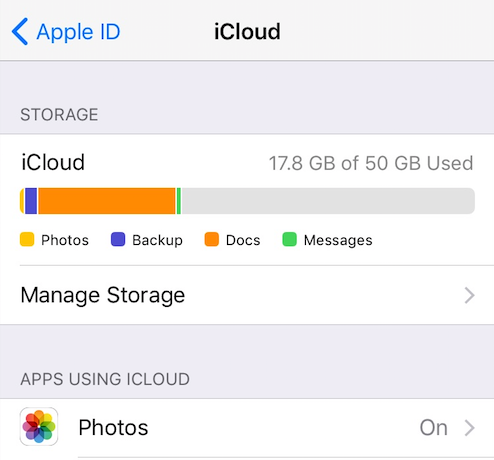
2. Sign out of iCloud from your iPhone 7/7 Plus
If your iPhone photos won’t upload to iCloud randomly, you can sign out of iCloud from your iPhone and then sign in again to solve this problem. It is easy & effective but might not be a permanent fix.
3. Switch iCloud Photo Library off and then turn it on
You can turn off iCloud Photo Library, and wait for a few second, then turn it on. This should fix iCloud Photo photos not uploading to iCloud Photo Library on iPhone 7/7 Plus.
4. Forget this network and rejoin
Sometimes, the Wi-Fi connection problem may cause iPhone photos won’t upload to iCloud, and you can try forgetting this network and then rejoin it to fix this problem. How to make it: go to Settings > Wifi > choose your current Wifi > tap Forget This Network > turn of Wifi from your iPhone and wait for a few minutes > turn it on and rejoin the Wifi network.
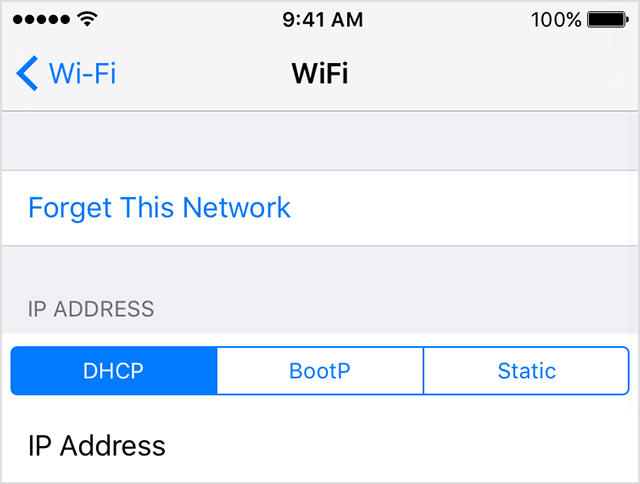
5. Restore your iPhone from iTunes backup
If none of above solutions works for you, you can try to restore your iPhone from iTunes backup. Make sure you have made a backup for your iPhone and then follow this article to make it: How to restore iPhone 7/7 Plus from iTunes backup >
The solutions in this post not only work for iPhone 7 and iPhone 7 Plus, but also can be used to solve iCloud Photo Library not uploading photos on iPhone 6s/SE/6/5s/5 and iPad Air/Pro/mini. If you have any better solution to fix iPhone not uploading photos to iCloud Photo Library, inform us via comment.
Switching iCloud Photo Library off deleted 2000-3000 of my photos, before I could switch it back on again. Can’t find them in the cloud. So sad.
yes, this is an irresponsible piece of advice. I don’t know if anything has been deleted bu My phone is now uploading “4365 items”, to where I have no idea, but today’s photos are’t showing up on the cloud page on mac browser, mac image capture and photos won’t recognize my iphone and no instructions on the whole internet has worked to fix that. So right now there is no way to get my photos off my iphone.
True that would happen! how dare this page suggest you turn off the Icloud Librray and cause people to lose tearsured photos??? Outrageous!
Won’t load on my Mac laptop! Purchased a higher GB and still didn’t work! The cloud is literally for the birds!!! Don’t trust it!