It is inevitable to create multiple copies of songs, albums or other audio files when using iTunes. If you don’t delete these duplicate items regularly, over time it will take up a large part of your disk space and may even slow down the running speed of your Mac or PC. And now, it’s time to do spring cleaning for your iTunes Library. Don’t know to make it? Follow this tutorial to get the detailed steps to find & delete duplicate files in iTunes library on Mac/PC.
How to Find Duplicate Items in iTunes 12.5
- Launch iTunes on your Mac or PC computer. Click Library tab.
- Choose Music option from the Menu list near the top-left corner of the window if you want to remove the copies of your music from iTunes. Click Songs from the side bar.
- Choose Files from the menu bar at the top of your computer screen (Mac) or at the top of iTunes window (Windows), and click Library > Show Duplicate Items.
- Click on All to view a list of all duplicate tracks, or click Same Album to show duplicated songs in a specific album.
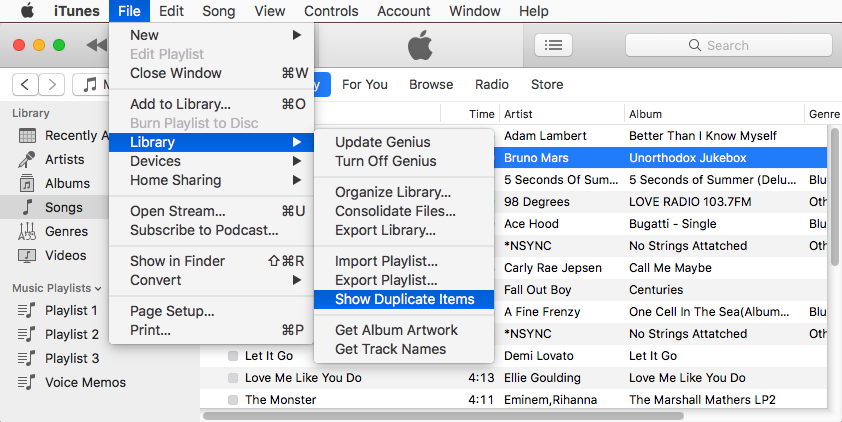
How to Delete Duplicate Files in iTunes Library
- Select the duplicate that you want to delete from your iTunes Library. You can press and hold Command Key + A (Mac) or Ctrl Key + A (Windows) to select all duplicates.
- Choose Song in the menu bar > Delete from Library, or right-click the selected song > Delete from Library.
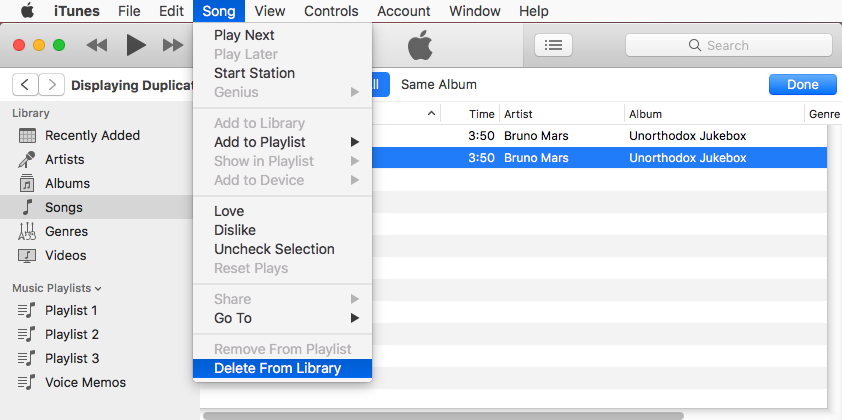
Find & Delete Copies of Music in iTunes with Duplicates Remover Apps
There are many duplicates finder apps developed by third-party companies support scanning duplicate songs and albums in iTunes library and allow you to quickly delete these duplicates within a few clicks. If you don’t want to manually find and delete duplicate files from your iTunes library, download a duplicates remover to have a try:
- Gemini 2
- Tidy Up 4
- Dr. Cleaner Pro